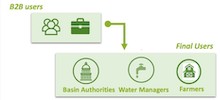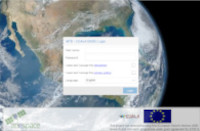This plugin provides a quick download of H2020 COALA products from BOKU server and allows the visualisation directly in QGIS.
It has been developed under Horizion 2020 research and innovation programme grant agreement No. 870518.
All the products have been derived from Sentinel data. Available indicators are:
- ndvi
- fcover
- lai
- ndmi
- str
- et (Crop evapotranspiration [mm])
- cwr (Crop water requirements [mm])
The guide includes the following steps:
-
Download and install “COALA Downloader” QGIS plugin
-
How to use it in QGIS
- Plugin usage example